 |
|
|
|
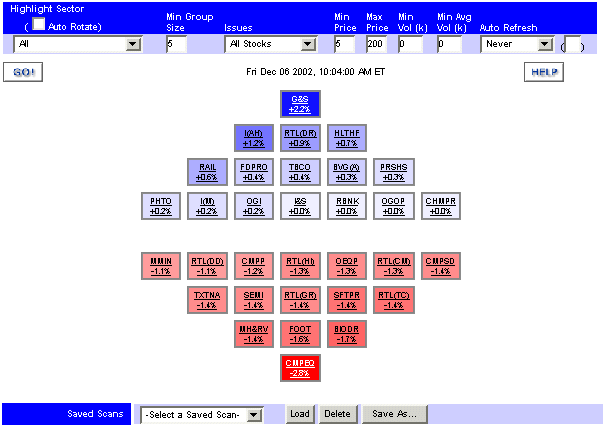 |
Hot Groups Hot Groups automatically scans the entire market to display trading opportunities by industry group in real time. The results are displayed as pyramids. This graphical representation easily allows you to see which industry groups are hot and which are not. The scan allows you to drill down to view companies within each industry group so you can zone in on stocks of interest and display information on each issue. You can access charts, news and company research from this scan and easily copy search results into eSignal for further analysis.
Emphasizes all industry groups belonging to a specific sector.
The minimum number of stocks in an industry group (after filtering) for that industry group to scan.
Tells the scan to only consider those stocks that fall between these prices. Remember, if the filters eliminate enough stocks to reduce the number of stocks in an industry group below the Min Group Size then that industry group will not be displayed in the Hot Scan.
The Min Volume is used to select stocks whose daily traded volume exceeds the specified value. For example: If Min Volume is set to 100k, this means a stock has to trade over 100,000 shares to be included in the scan. The Avg Volume is used to select stocks whose last 20 day average volume exceeds the specified value. For example: If Avg Volume is set to 2000k, this means a stock has to trade over 2,000,000 shares average per day over the last 20 days to be included in the scan. Helpful for weeding out very thinly traded stocks whose movements are not supported by sufficient volume for trading.
Forces the database to be re-scanned in the selected interval. A countdown timer is also displayed to let you know how long is left until this occurs.
Table which displays the industry groups that meet your criteria. You can click on an industry group to view all of the stocks that make up that specific group that meet your criteria.
Allows you to save all your current settings and restore them later. You may have up to 10 saved scans.
|
| [Basic Scan] [Power Scan] [Pre Market] [Rally Scan] [Hot Groups] |
|